Plotting scientific graphs is essential for all researchers who want to present their findings in a meaningful way. Many free software tools for data analysis and scientific graph drawing are available in the market. To find the best software, ilovephd presents the 5 best graph plotting and data analysis tools for thesis and research article writing in this article.
Did thesis data analysis get you down? Fear not! Free graph plotting software like SciDAVis and Matplotlib etc., empower you to create impactful visuals for your thesis, all without breaking the bank. Explore, analyze, and create publication-quality graphs that elevate your research.
Data Analysis and Graph Plotting Software for Thesis
1. OriginLab
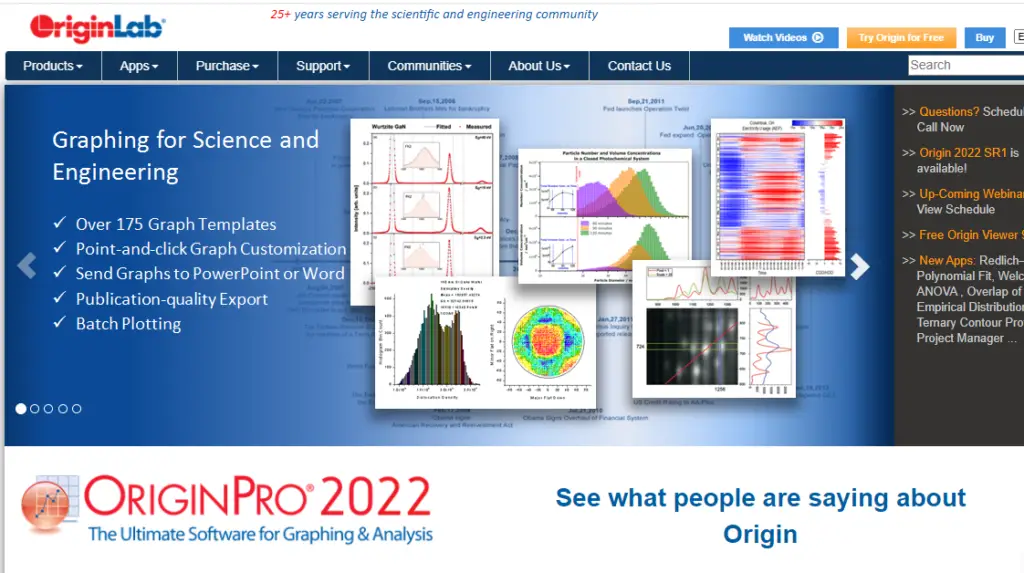
OriginLab publishes graphing and data analysis software. It provides a comprehensive solution for scientists and engineers who need to analyze, graph, and professionally present data.
Origin has been growing in popularity among scientists and engineers since 1992. Origin is available in English, German, and Japanese and is used in a wide array of corporations, government agencies, colleges, and universities worldwide.
Along with its easy-to-use graphical interface, Origin offers intuitive, yet powerful, tools for the daily needs of the researcher. Origin’s point-and-click interfaces allow you to start using it right out of the box, yet its wide range of advanced features will provide for researchers’ growing needs.
Simple Steps to Download and Use OriginLab
Here are the simple steps to download and use the OriginLab tool:
- Visit OriginLab Website: Head to the OriginLab website at [OriginLab download].
- Choose Download Option: There are two main options:
- Trial Version: Download a fully functional trial version for a 21-day evaluation period. This is a great way to test out OriginLab before purchasing.
- Origin Viewer (Free): If you only need to view existing Origin project files, you can download the free Origin Viewer.
- Download Installer: Click the appropriate download button based on your chosen option (Trial or Viewer) and your operating system (Windows, Mac, etc.).
- Run Installer: Once downloaded, locate the installer file and double-click it to begin the installation process.
- Follow Installation Prompts: The installation wizard will guide you through the setup process. Typically, you’ll just need to accept the license agreement and choose an installation location.
- Launch OriginLab: After successful installation, find the OriginLab program icon on your desktop or applications list and double-click to launch it.
Additional Notes:
- For the trial version, you’ll need to request a license key after installation. You can do this within the software itself.
- Consider checking OriginLab’s documentation or tutorials for getting started with the software’s functionalities: OriginLab Getting Started Manual
2. Matplotlib
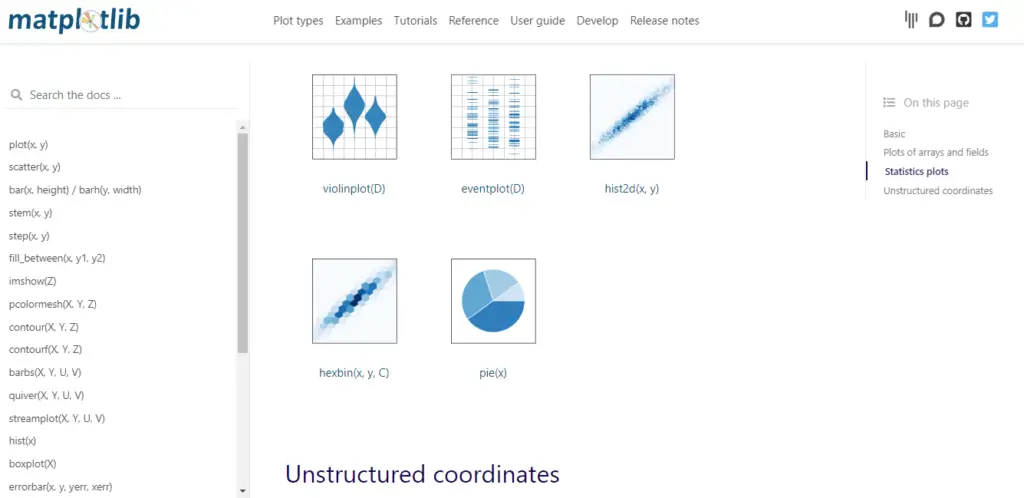
In Python, Matplotlib is a comprehensive library for creating static, animated, and interactive visualizations in Python. Matplotlib makes easy things easy and hard things possible.
- Create publication-quality plots.
- Make interactive figures that can zoom, pan, and update.
- Customize visual style and layout.
- Export to many file formats.
- Embed in JupyterLab and Graphical User Interfaces.
- Use a rich array of third-party packages built on Matplotlib.
Simple Steps to Download and Use the Matplotlib
1. Check Python Installation (Optional):
While not always mandatory, it’s recommended to ensure you have Python installed on your system. You can verify this by opening a terminal or command prompt and typing:
python --version
If Python is installed, this command will display the version. If not, you’ll need to download and install Python from https://www.python.org/downloads/.
2. Open Terminal or Command Prompt:
Launch your terminal application or command prompt, depending on your operating system.
3. Install Matplotlib using pip:
Type the following command and press enter to download and install Matplotlib using pip, Python’s package manager:
pip install matplotlib4. Verify Installation (Optional):
To confirm successful installation, you can try a simple Python script. Create a new Python file (e.g., test_plot.py) and paste this code:
Python
import matplotlib.pyplot as plt
plt.plot([1, 2, 3, 4]) # Create a simple plot
plt.ylabel('Some numbers')
plt.show()Use code with caution.content_copy
Run this script using the following command (replace “test_plot.py” with your filename):
python test_plot.py
If Matplotlib is installed correctly, you should see a graph with a line and the label “Some numbers” on the y-axis.
5. Using Matplotlib:
Once installed, you can import Matplotlib (usually as plt) in your Python projects to create various plots and charts. The Matplotlib documentation offers a comprehensive guide and examples to get you started: https://matplotlib.org/stable/index.html
3. Gnuplot
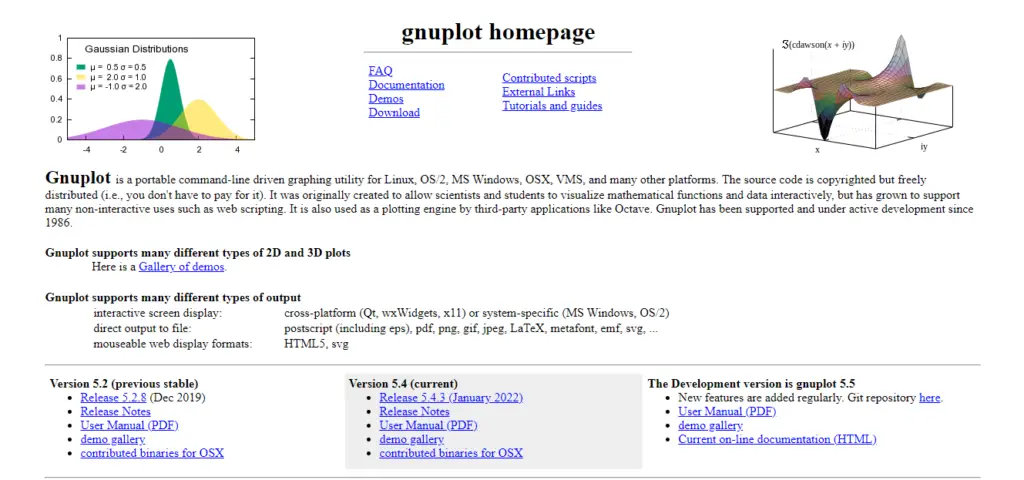
Gnuplot is a portable command-line-driven graphing utility for Linux, OS/2, MS Windows, OSX, VMS, and many other platforms.
Scientists and students can visualize mathematical functions and data interactively thanks to the source code, which was created for this purpose.
Though copyrighted, it is freely distributed (i.e., you don’t have to pay for it). The code’s functionality has grown to support many non-interactive uses such as web scripting, and third-party applications like Octave also leverage it as a plotting engine.
FEATURE HIGHLIGHTS of Gnuplot
| Interactive screen display: | cross-platform (Qt, wxWidgets, x11) or system-specific (MS Windows, OS/2) |
| Direct output to file: | Direct output to a file: |
| Mouseable web display formats: | HTML5, svg |
Simple Steps to Download and Use the Gnuplot
1. Download Gnuplot:
- Head over to the official Gnuplot website: http://www.gnuplot.info/
- They offer downloads for various operating systems (Windows, Mac, Linux).
2. Choose your download:
- On the Gnuplot website, you’ll find download options. For Windows, it’s typically an executable file (e.g., gp542-win64-mingw.exe).
3. Download and Install:
- Click the download link for your operating system.
- Once downloaded, follow the installation instructions specific to your OS. It might involve running the downloaded installer and following on-screen prompts.
4. Using Gnuplot:
- Gnuplot is a command-line tool. After successful installation, you can launch it from your command prompt or terminal window.
- Gnuplot has its language for defining plots and manipulating data. There are many resources online to learn Gnuplot commands and functionalities.
4. LabPlot
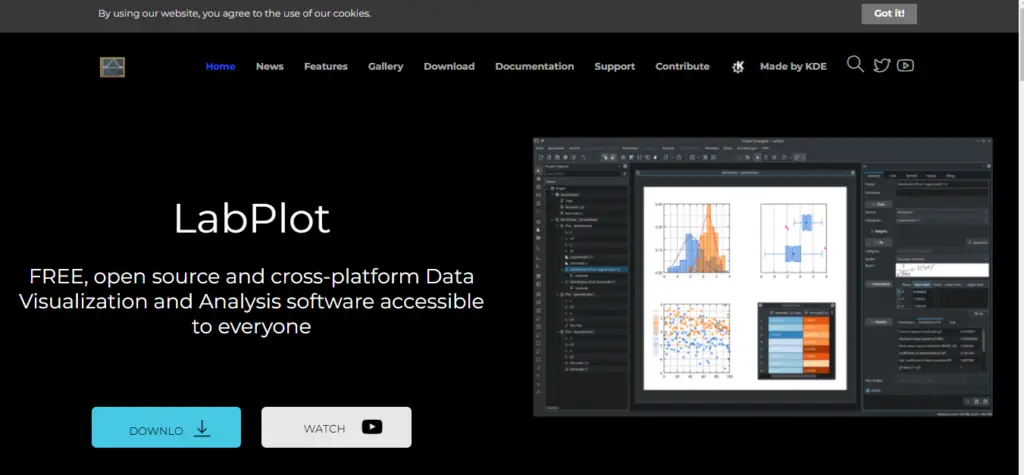
LabPlot is a free, open-source, and cross-platform Data Visualization and Analysis software for thesis writing.
FEATURE HIGHLIGHTS of LabPlot
- High-quality data visualization and plotting with few clicks
- Reliable and easy data analysis and statistics, no coding required
- Intuitive and fast computing with interactive notebooks
- Effortless data extraction from images
- Smooth data import and export to and from multiple formats
- Available for Windows, macOS, Linux and FreeBSD
Simple Steps to Download and Use LabPlot
Here are the simple steps to download and use LabPlot:
- Head to the Download Page: Visit the official LabPlot download page [LabPlot Download].
- Choose Your Download Method:
- Windows: They offer a downloadable installer and a Microsoft Store option. Choose the one you prefer.
- macOS: Depending on your Mac’s processor (Intel or M1/M2), download the appropriate signed installer (.dmg).
- Linux: They provide multiple options: AppImage (works on most distributions), Flatpak package (requires Flatpak support), or Snap package (requires Snap support). Alternatively, check your Linux distribution’s package manager for LabPlot.
- Download and Install: Follow the on-screen instructions for your chosen download method to complete the installation.
- Launch LabPlot: Once installed, find LabPlot in your applications list and launch it to start using the tool for data visualization and analysis.
5. SciDAVis

SciDAVis is a free interactive application aimed at data analysis and publication-quality plotting. It combines a shallow learning curve and an intuitive, easy-to-use graphical user interface with powerful features such as scriptability and extensibility. SciDAVis runs on GNU/Linux, Windows, and MacOS X; possibly also on other platforms like *BSD, although this is untested.
FEATURE HIGHLIGHTS of SciDaV
- Tables (2D data), matrices (3D data), graphs (2D or 3D plots) and notes (text notes or scripts) are gathered in a Project and can be organized using folders.
- Data for tables or matrices can be entered directly or imported from ASCII files.
- Cell values in tables can be computed using standard and special functions (and much more if you have Python installed). Each table cell can be assigned an individual formula.
- Multi-level undo/redo for tables and matrices.
- Many built-in analysis operations like column/row statistics, (de)convolution, FFT and FFT-based filters.
- Extensive support for fitting linear and nonlinear functions to the data, including multi-peak fitting.
- Publication-quality 2D plots of various types including symbols/lines, bars, and pie charts which can be exported to a variety of formats (JPG, PNG, EPS, PDF, SVG, and more).
Simple Steps to Download and Use SciDAVis
Here are the two main ways to download and use SciDAVis:
Option 1: Pre-built installer (recommended for most users)
- Search online: Search for “SciDAVis download” on your web browser. The official download page hosted on SourceForge should be among the top results.
- Download the installer: Look for the download link corresponding to your operating system (Windows, macOS, Linux). It will likely be an executable file (“.exe” for Windows, “.dmg” for macOS, etc.).
- Run the installer: Double-click the downloaded file and follow the on-screen instructions to install SciDAVis. This typically involves agreeing to a license and choosing an installation location.
- Launch SciDAVis: Once installed, you should find an icon for SciDAVis in your applications list or start menu. Click on it to launch the program and start visualizing your data!
Option 2: Compiling from source code (for advanced users)
Note: This method is generally recommended for experienced users comfortable working with command lines and building software.
- Download dependencies: SciDAVis relies on other software tools. You’ll need to download and install Python, Qt, and other dependencies specific to your operating system. Refer to the SciDAVis documentation for detailed instructions at https://github.com/SciDAVis/scidavis/blob/master/INSTALL.md.
- Download source code: From the SciDAVis download page, you’ll also find a link to download the source code.
- Compile and install: The process to compile and install from source code varies depending on your operating system. Refer to the SciDAVis installation instructions for specific steps https://github.com/SciDAVis/scidavis/blob/master/INSTALL.md.
These free tools cater to a range of experience levels, from user-friendly interfaces like SciDAVis to more code-centric options like Matplotlib. Consider your comfort level and specific needs when choosing the best fit for your project.
Remember, effective graph plotting software not only generates clear visuals but can also play a vital role in data exploration and analysis. Experiment with these free options to unlock the power of data visualization and elevate the impact of your thesis.
Also Read: 10 Best Free Online Drawing Software
Top 7 Artificial Intelligence (AI) Tools in Scientific Research
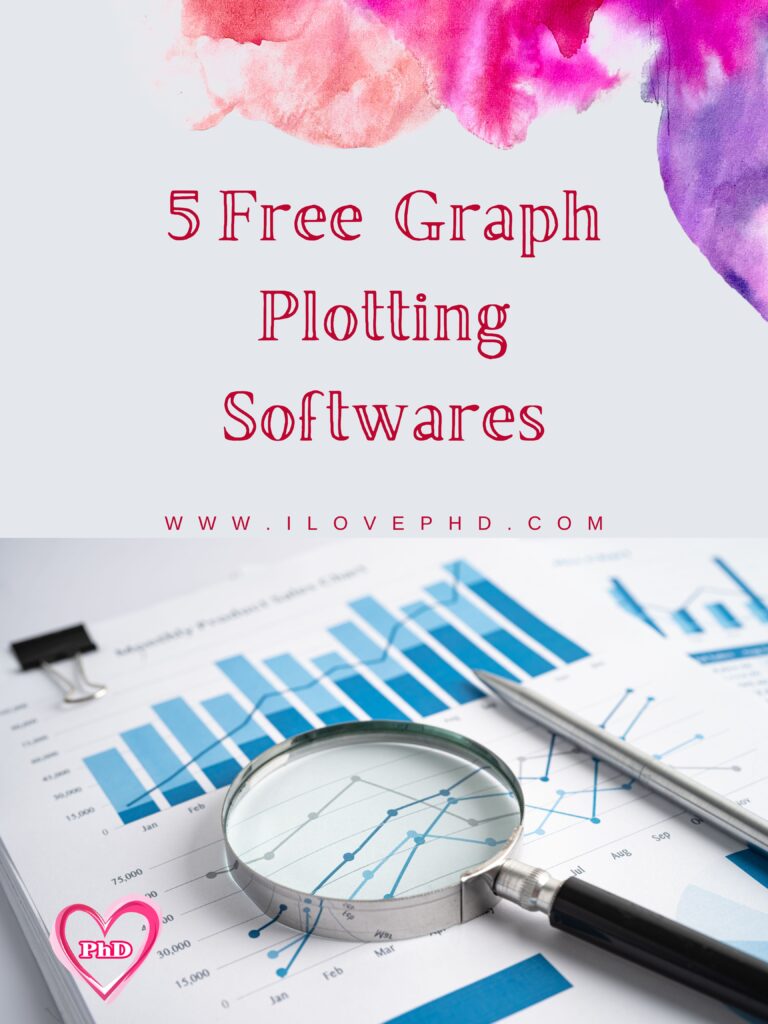
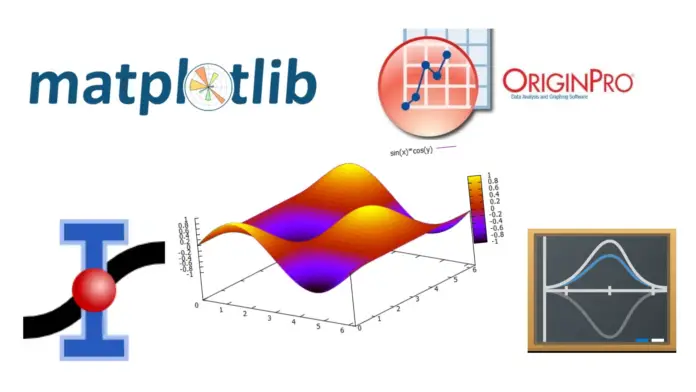

I love this post! I’m currently using R for my thesis and it’s been great. I’m definitely going to check out the listed software!