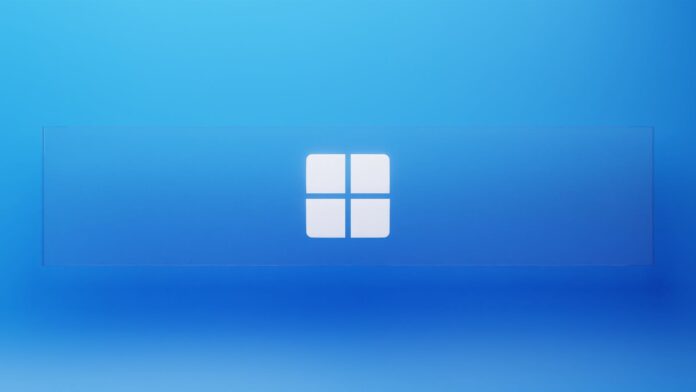
An audit log, in the context of security, refers to a chronological record of activities or events that occur within a system or network. It provides a detailed account of various actions, such as logins, file accesses, configuration changes, and administrative activities, performed by users, applications, or devices.
The primary purpose of an audit log is to enhance security and facilitate forensic investigations by capturing relevant information about system events. It allows organizations to monitor and review the activities within their infrastructure, detect potential security incidents, and investigate any suspicious or unauthorized behavior.
Learn how to effectively check the Microsoft Windows audit log using the Event Viewer tool with this comprehensive step-by-step guide. Discover how to navigate the security audit log, apply filters, view specific events, and export log entries for further analysis. Enhance your security monitoring and forensic investigations with a solid understanding of Windows audit logs
Important Audit Log Elements
Key elements typically included in an audit log entry are:
- Timestamp: The date and time when the event occurred.
- Event Description: A brief explanation of the activity or event.
- User identification: The identity or username associated with the action.
- Source or origin: The location or system from which the event originated.
- Outcome or result: The status or outcome of the event (success, failure, error).
- Relevant data: Any additional information associated with the event.
By analyzing audit logs, security teams can identify security breaches, unauthorized access attempts, insider threats, or any unusual patterns of activity.
The information stored in audit logs can also help organizations meet compliance requirements, demonstrate adherence to security policies, and support legal investigations if necessary.
It is important to secure and protect audit logs themselves, as tampering with or deleting audit logs can be a tactic used by malicious actors to cover their tracks.
Therefore, organizations often implement measures to ensure the integrity and confidentiality of audit logs, such as storing them in secure locations, encrypting them, and implementing strict access controls.
Step-by-Step Guide to Check Microsoft Windows audit log
To check the Microsoft Windows audit log, you can follow these step-by-step instructions:
Step 1: Open Event Viewer
- Press the Windows key on your keyboard or click on the Start button.
- Type “Event Viewer” in the search bar, and then click on the “Event Viewer” app that appears in the search results.
Step 2: Navigate to the Security Audit Log
- In the Event Viewer window, you’ll see a list of event categories on the left-hand side. Expand the “Windows Logs” category by clicking on the arrow next to it.
- Click on the “Security” log. This log contains security-related events, including audit log entries.
Step 3: Filter and View Audit Log Entries
- With the Security log selected, you’ll see a list of events in the middle pane, displayed in chronological order.
- You can browse through the list to manually check the events, but for a more specific search, use the filter option.
- In the Actions pane on the right-hand side, click on “Filter Current Log.”
Step 4: Define the Filter Criteria
- In the Filter Current Log window, you can specify the criteria to filter the audit log entries based on your requirements.
- For example, you can filter by specific event types, event sources, usernames, or time ranges.
- Enter the filter criteria based on the information you want to retrieve from the audit log.
Step 5: Apply the Filter and View the Results
- After defining the filter criteria, click on the “OK” button to apply the filter.
- The Event Viewer will display the audit log entries that match the specified criteria in the middle pane.
- You can click on any log entry to view its details, including the timestamp, event description, user identification, and other relevant information.
Step 6: Export or Save Audit Log Entries (optional)
- If you need to save or share the audit log entries, you can export them to a file.
- Right-click on the Security log in the left-hand pane and select “Save All Events As…”
- Choose a file name, location, and format (e.g., CSV, XML) for the exported audit log file.
That’s it! By following these steps, you should be able to check the Microsoft Windows audit log using the Event Viewer tool. Remember to adjust the filter criteria according to your specific requirements to narrow down the results and focus on the desired events.
10 interesting Facts about Microsoft Windows Audit Log
- The Windows Audit Log is also known as the Security Event Log, as it primarily captures security-related events.
- The Windows Audit Log is an essential component of Windows operating systems, including Windows 10, Windows Server, and previous versions.
- The Audit Log records a wide range of events, including successful and failed login attempts, file and folder access, system configuration changes, and application activities.
- Audit Log entries are categorized based on event types, such as account management, logon/logoff, object access, policy change, privilege use, and system events.
- Windows provides a powerful tool called Event Viewer to view and manage the Audit Log. It allows users to filter, search, and export log entries for analysis.
- Audit Log entries can be invaluable for detecting security breaches, identifying unauthorized access attempts, and investigating suspicious activities within a Windows system.
- Organizations often configure Audit Log settings to meet their specific security and compliance requirements. This includes enabling or disabling specific types of events to be logged.
- Audit Log entries contain detailed information, including the timestamp of the event, the user or process responsible, the event’s outcome (success or failure), and any relevant data associated with the event.
- Security Information and Event Management (SIEM) solutions often integrate with Windows Audit Logs, allowing centralized monitoring, analysis, and correlation of log data from multiple systems.
- The retention period for Audit Log entries can be customized. Organizations can configure the log rotation and archiving policies based on storage capacity and compliance needs.
