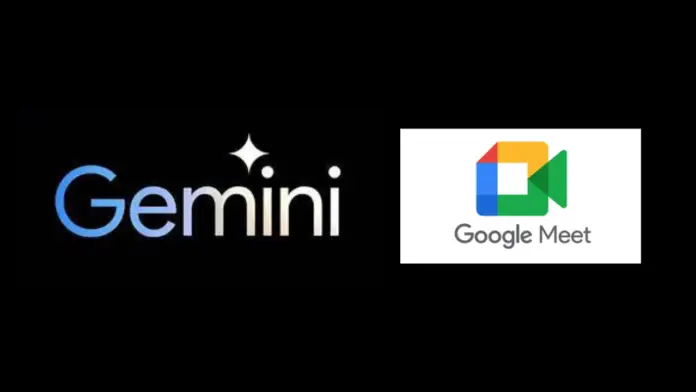To generate automatic Google Meet minutes with Gemini in Google Workspace, you can leverage the AI capabilities provided by Gemini. Google Workspace offers generative AI experiences that enable users to draft, reply, summarize, and prioritize emails in Gmail, brainstorm and proofread in Docs, create auto-generated images, audio, and video in Slides, and more.
Generate Automatic Google Meet Minutes with Gemini
To generate automatic Google Meet minutes with Gemini in Google Workspace, follow these steps:
1. Enable Google Meet Recording:
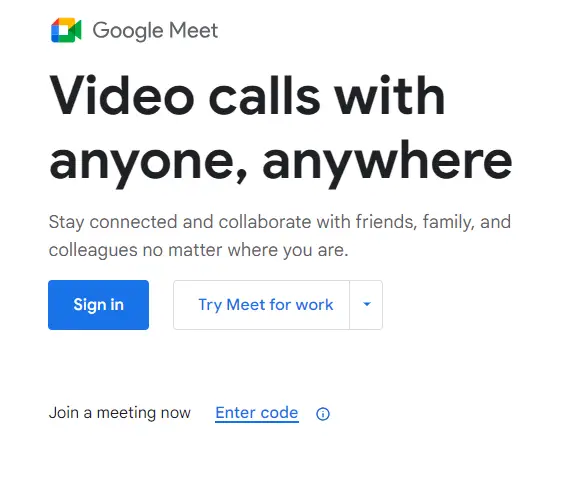
Ensure that recording is enabled for your Google Meet sessions. You can do this by going to your Google Workspace admin console and adjusting the settings for Google Meet.
2. Install Gemini Extension:
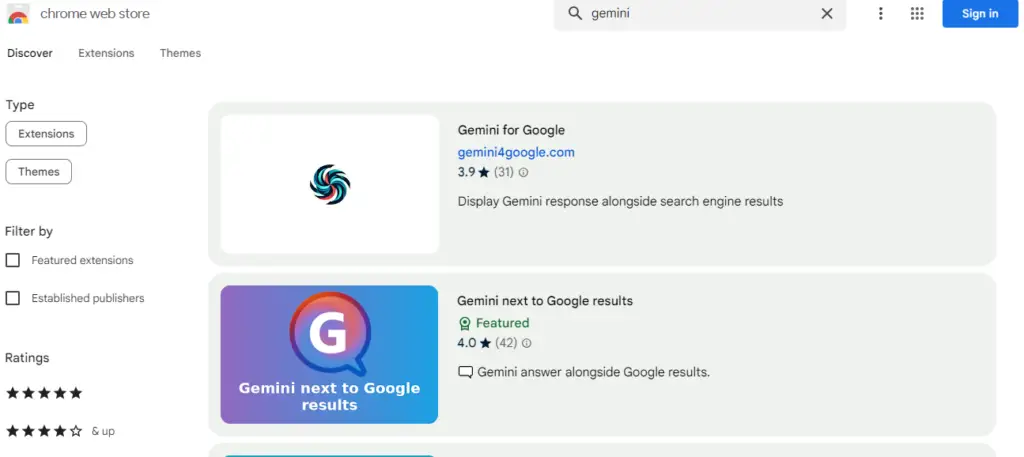
Gemini is a third-party extension that integrates with Google Meet to generate automatic meeting minutes. Visit the Chrome Web Store and search for the Gemini extension. Once found, install it in your Chrome browser.
3. Grant Necessary Permissions:
After installation, grant the necessary permissions to Gemini. These permissions typically include access to your Google Calendar and Google Drive.
4. Schedule a Google Meet:
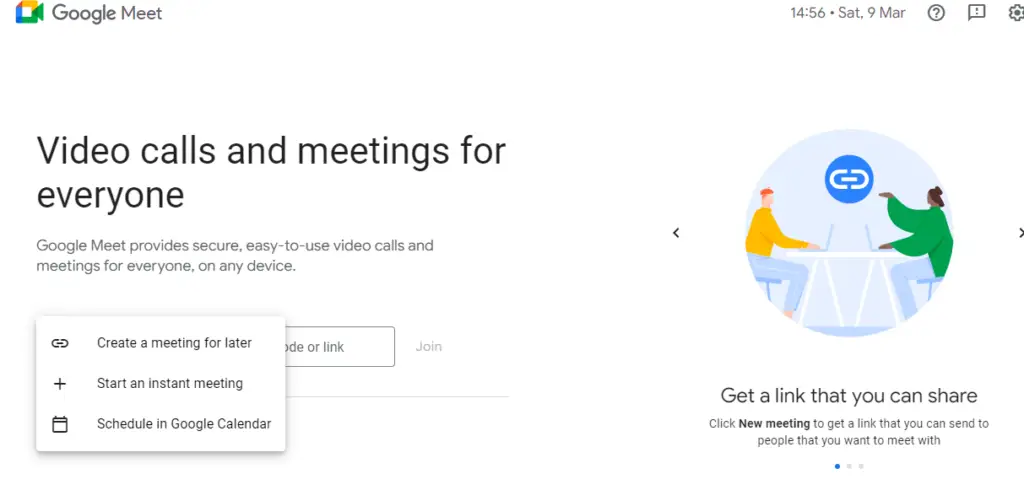
Use your Google Calendar to schedule a meeting as you normally would. Ensure that the Gemini extension is enabled for this meeting.
5. Start the Google Meet Session:
At the scheduled time, start the Google Meet session. Gemini will automatically join the meeting and begin recording the minutes.
6. Integration with Google Workspace:
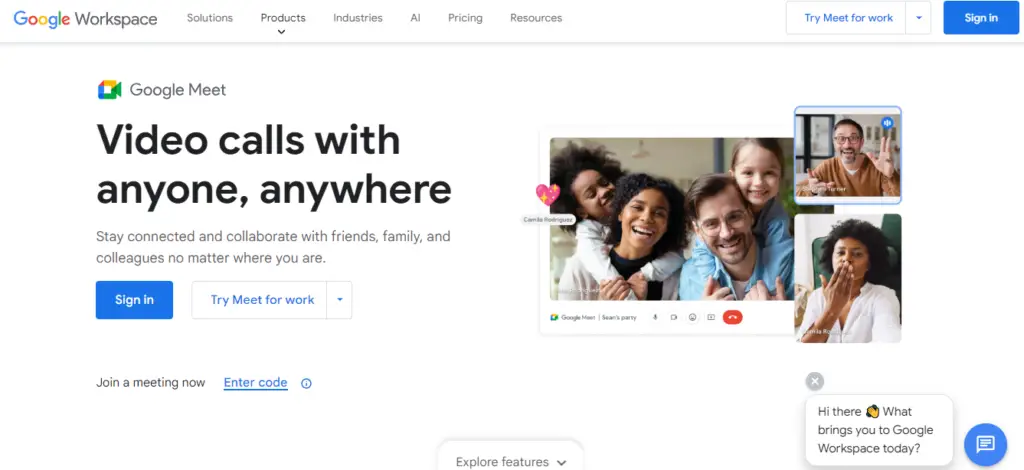
Gemini integrates seamlessly with Google Workspace, capturing key moments, discussions, and action items during the meeting. It uses natural language processing to identify important content.
7. Access and Review Minutes:
Once the meeting concludes, Gemini will process the recorded content and generate minutes. These minutes are typically stored in your Google Drive or another designated location. You can access and review them at any time.
8. Customization and Settings:
Explore the settings within the Gemini extension to customize the level of detail you want in the meeting minutes. You may have options to highlight specific keywords, participants’ contributions, or other relevant information.
9. Share Minutes and Collaborate:
Share the generated minutes with meeting participants through Google Drive or other collaboration tools. This ensures that everyone has access to the summarized content and action items.
10. Regularly Update Gemini:
Keep the Gemini extension updated to access the latest features and improvements. Check for updates in the Chrome Web Store or through the extension settings.
By following these steps, you can integrate Gemini with Google Meet in your Google Workspace, allowing for the automatic generation of meeting minutes. This can significantly streamline the documentation process and enhance collaboration within your team.
What are the Benefits of using Gemini for Google Workspace?
The benefits of using Gemini for Google Workspace include:
- Time-Saving: Gemini streamlines tasks, allowing users to focus on high-value work.
- Accuracy: Its AI algorithms learn from user interactions, improving over time.
- Integration: Seamlessly integrates with Google Workspace apps.
- Customization: Tailor Gemini’s suggestions to your preferences.
While there are advantages to using Gemini, it’s important to consider some potential drawbacks:
- Learning Curve: New users may need time to adapt to Gemini’s features.
- Privacy Concerns: Some users worry about data privacy when using AI tools.
- Cost: While Gemini offers a free trial, the full suite comes at a price.
To maximize the benefits of Gemini for Google Workspace, users can:
- Be descriptive when using Gemini to provide detailed instructions for better results.
- Consider combining different Gemini tiers to meet specific needs.
- Reach out to Google representatives or partners for possible discounts
Integrating Gemini with Google Meet in Google Workspace streamlines meeting minute generation. Customizable settings enhance the tailored experience, promoting efficient documentation. Sharing minutes through Google Drive facilitates transparent collaboration, and regular updates ensure sustained functionality and improved features. This synergy optimizes communication and collaboration within teams.
Also Read: How to use Google Gemini AI for Research Paper Reading