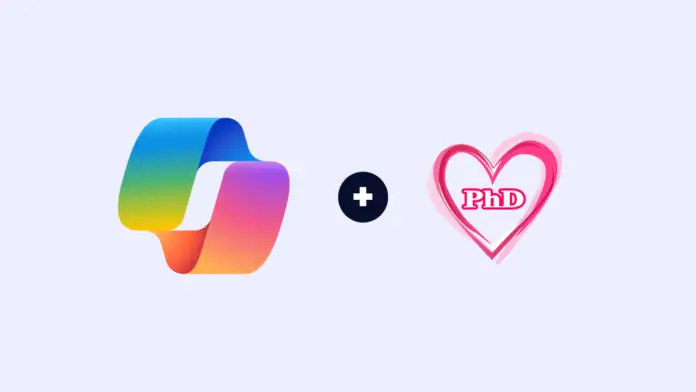Are you a PhD student navigating the intricate maze of research, data analysis, and writing? Look no further! Microsoft Copilot is your secret weapon—a brilliant AI companion that can revolutionize your PhD experience. In this article, ilovephd explains how to use the Microsoft Copilot AI-powered chat assistant for your PhD Research.
Supercharge Your PhD Journey: How to Leverage Microsoft Copilot for your PhD
1. Writing and Drafting

Copilot isn’t just a code wizard; it’s also a wordsmith. Use Copilot for your PhD to write a research paper to publish in high-impact factor journal publications
- Craft Clearer Sentences: Copilot refines your prose, making it more concise and impactful.
- Rewrite Sections: Say goodbye to writer’s block! Copilot generates fresh perspectives.
- Enhance Tone and Coherence: Your thesis will sing with Copilot’s help.
2. Coding and Programming

Whether you’re crunching data or building models, Copilot has your back:
- Code Snippets: Copilot provides Python, R, or MATLAB snippets—saving you time.
- Debugging Assistance: Stuck in a loop? Copilot troubleshoots like a pro.
3. Data Analysis and Visualization

- Data Crunching: Describe your analysis goals, and Copilot suggests relevant code.
- Visualize Insights: Copilot recommends libraries and techniques for stunning visuals.
4. Literature Review and Citation Management

Write a complete review article with Copilot to get more citations.
- Research Made Easy: Copilot scours the web for relevant papers and summarizes them.
- Proper Citations: Generate citations (APA, MLA, etc.) effortlessly.
5. Collaboration and Communication

Collaborate with other researchers to improve the visibility of your research and peer strength.
- Express Complex Ideas: Copilot helps you draft emails, collaborate on docs, and ace presentations.
- Clarity and Conciseness: Copilot ensures your message hits the bullseye.
6. Time Management and Organization

Starting a PhD is like starting a long race, not a short one. Managing time is super important because it affects how well your PhD research goes. So, use Copilot for your PhD to manage and organize your time.
- To-Do Lists: Copilot assists in organizing tasks and setting reminders.
- Efficiency Boost: Describe your workload, and Copilot suggests smart strategies.
How to Install Microsoft Copilot: A Step-by-Step Guide
Are you ready to unlock the power of Microsoft Copilot? This AI-powered productivity tool can revolutionize your work process, whether you’re a student, researcher, or professional. In this step-by-step guide, we’ll walk you through the installation process so you can start harnessing Copilot’s magic.
1. Check Prerequisites
Before diving into installation, ensure you meet the following requirements:
- Subscription Plans: You must have one of the following subscription plans to purchase Microsoft Copilot for Microsoft 365:
- Microsoft 365 E5
- Microsoft 365 E3
- Office 365 E3
- Office 365 E5
- Microsoft 365 Business Standard
- Microsoft 365 Business Premium
- Microsoft 365 A5 for faculty*
- Microsoft 365 A3 for faculty*
- Office 365 A5 for faculty*
- Office 365 A3 for faculty* (*Available via Enrollment for Education Solutions (EES) or Cloud Solution Provider only.)
- Base Licenses: Your users must have one of the following base licenses to be eligible for a Copilot for Microsoft 365 license:
- Microsoft 365 E5
- Microsoft 365 E3
- Office 365 E3
- Office 365 E5
- Microsoft 365 Business Standard
- Microsoft 365 Business Premium
- Microsoft 365 A5 for faculty*
- Microsoft 365 A3 for faculty*
- Office 365 A5 for faculty*
- Office 365 A3 for faculty* (*Available via Enrollment for Education Solutions (EES) or Cloud Solution Provider only.)
- OneDrive Account: You need a OneDrive account for several features within Copilot for Microsoft 365, such as saving and sharing your files.
- Outlook for Windows: For seamless integration of Copilot with Outlook, use the new Outlook (Windows, Mac, Web, Mobile). Copilot also supports classic Outlook (Windows).
- Microsoft Teams: To use Copilot with Microsoft Teams, use the Teams desktop client or web client.
2. Download and Install
Now let’s get Copilot up and running:
- Log In: Sign in to your Microsoft account on the official website.
- Download Page: Visit the download page and click the “Download” button.
- Installation: Run the downloaded file and follow the instructions on the screen.
- Sign In: Once installed, open Microsoft Copilot and sign in with your credentials.
3. Voilà! You’re Ready to Roll
Congratulations! You’ve successfully installed Microsoft Copilot. Now it’s time to explore its features, enhance your productivity, and let Copilot assist you on your journey. Microsoft Copilot isn’t just an AI; it’s your PhD confidante. Sign in, fire up Copilot in Microsoft Edge or Chrome, and let the magic unfold. Remember, critical thinking is key—evaluate Copilot’s suggestions and adapt them to your context. 🌟
Happy researching, PhD rockstar! 🚀📚